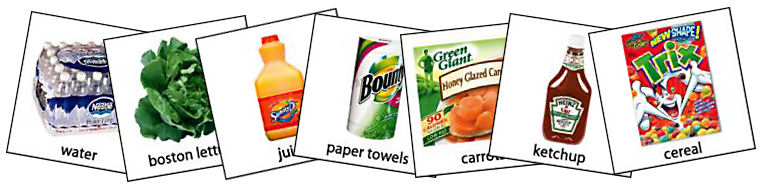
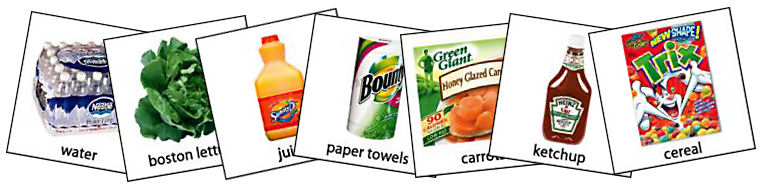

Instructions to put your own labels on pecs
The images in this zip package are in jpeg (jpg) format. They need to be imported into a graphic program that will support jpeg images. Most graphic programs will support them. The following directions are given using Jasc Paint Shop pro 9. For these instructions We will refer to Paint Shop Pro as PSP.
To download a free 30 day trial of Paint Shop Pro go to www.corel.com
1. Open PSP, click on file and then click browse.
2. Choose the file you have chosen to save your grocery pecs in. Slide the tool bar down until you see the image you wish to choose. Double click on it.
3. Now you will insert the text. On your toolbar click on the text tool (capital A).
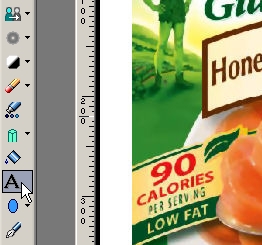
Adjust the font and size you would prefer to use in the text palette. Do the same for color in the materials palette.

Click on the place you want the text to appear on the image. A text entry window will open. Type the word you want to label the pec with. When done click apply at the bottom of the window.
The text will now appear surrounded by a red box with corner nodes. You can now move it or adjust the size if you wish.
Your finished image should look like this . Save it to a file folder on your computer and it will be ready to insert into your word processor.

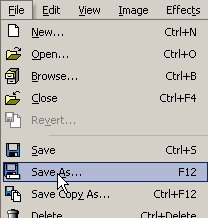
© J.MacKinnon. All rights reserved.